When it comes to tweaks and customisation, we all know Android is best.
Today, I found an app which allows the users to unlock their PC with their Android fingerprint sensor.
How cool is that?
Personally, When I tried using this app, I faced some issues, but after understanding how this app works, it is straightforward to use it on your phone.
Also Read: Browse Internet at a High Speed as 300 Mbps Speed for FREE with your Existing Connection
If you have installed this application on your phone and PC, then you can brag in front of your friends.
The best part is that you don’t need a rooted Android device to use this app.
You need a phone with a fingerprint sensor, and you’re good to go.
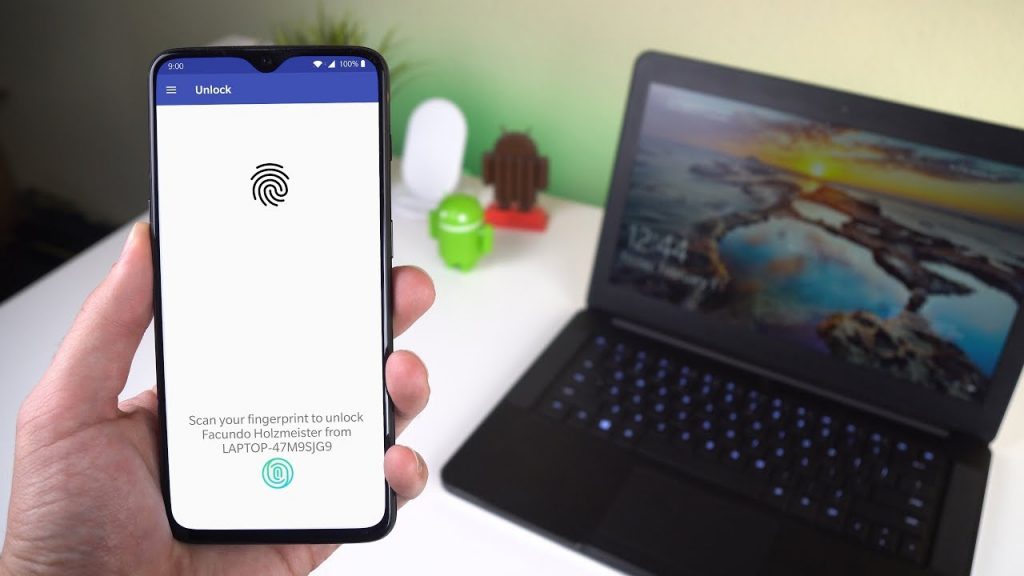
Image source: HowtoMen YouTube
Table of Contents
Unlock Your PC With Your Android Fingerprint Sensor
There is an application on Google Play Store which allows the users to unlock their Windows PC with the help of Fingerprint sensor.
There are some limitation if you’re using this app on your phone. There are two ways you can use this application.
- If your PC and mobile phone have Bluetooth support
- If your PC and mobile phone is connected to the same WiFi network
Also Read: How to Read Deleted WhatsApp Message on Android [No Root]
You need to install an application on your windows machine as well as on your Android phone if you want this trick to work.
Before proceeding let’s see the requirement.
Requirements:
- Remote Finger Print Unlock App: Play Store
- Remote Finger Print Unlock Windows App: Download
- Android with Finger Print Support.
- Windows Operating System
- Your Wi-Fi network
If you have everything ready and lined up, then you can go ahead and read the instruction on how to get started.
How to Unlock Your PC With Your Android Fingerprint Sensor
Windows Installation Guide:
- Download the Finger Print Unlock Windows app on your PC
- Then you have to download the app depending on your Windows operating system

- Install the application on your Windows device, and you might get a warning saying “Windows Protected Your PC” Just click on “More Info.”
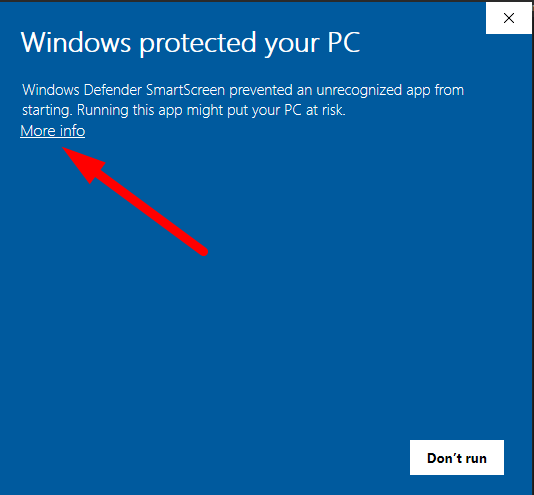
- Then you have to click on “Run Anyway” to install the application on your PC.
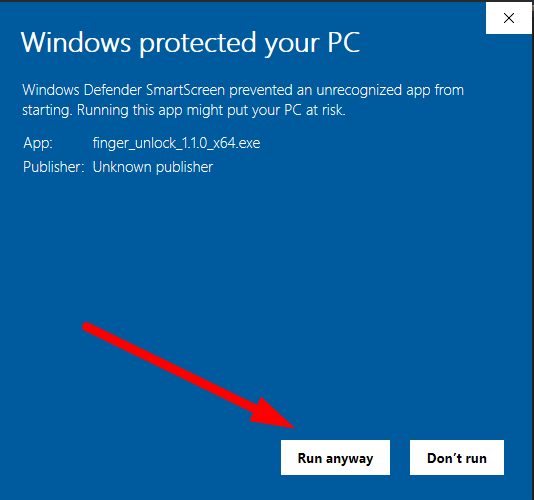
- Then you have to read the terms and conditions of the app and then click on “Next” (I know you’re not going to read the conditions)

- Then you will see a warning while installing the application then you have to click on “Yes.“
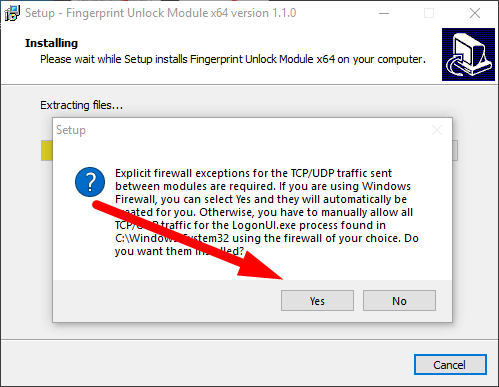
- That’s it! You have successfully installed the application on your phone.

- Now, connect your PC to your WiFi.
- Lock your PC by pressing “Windows + L” Key
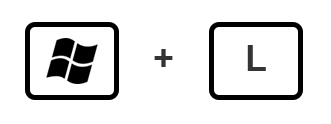
- Now, you have to do the installation on an Android phone.
Android Installation Guide:
- Install Remote Finger Print Unlock App on your phone: Play Store

- Open the application, and you will see a welcome screen.
- Then click on the hamburger menu button and then click on “Scan.“
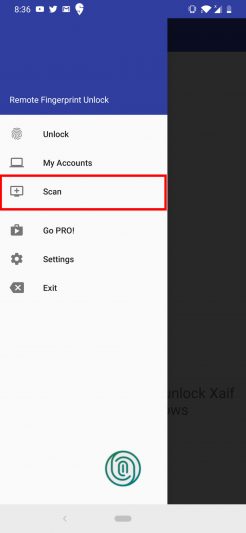
- Click on “+” button then click on “By Scanning” Make sure your windows PC is locked and password protected as well.

- Then you have to select your PC.

- If you want to give your device a name, you can do it and then click on save.

- You will see a Help Dialog. Just click on Accounts button.

- You will see your windows PC in the list.
- Then you need to click on Add Account and then add your windows username and password.

- You have to enter your windows account name and your windows password
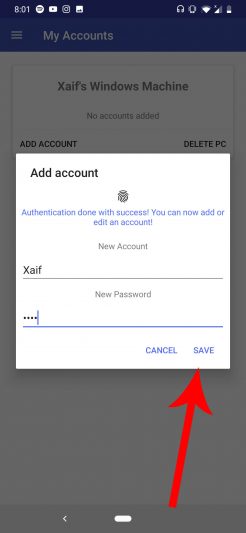
- This app will give you a session ID which you have to check it on your windows laptop

- If the session ID of Windows and Android is the same, then click on the proceed button.

- Then you can use your fingerprint sensor to unlock your phone.

That’s it! You have successfully installed the app on your phone.
If you have any issues in following this instruction, then you can follow the below-given video tutorial.
Video Tutorial:
[su_youtube url=”https://youtu.be/Zjk1-Uhq7wc”]
Final Verdict:
This application is one of my favourite application right now. The developer of the app is soon going to add the feature where it will also support the Linux machine.
If you love this application and you want to add multiple PC? Then you can install the pro version of the app which is for 1 dollar, and I think it is worth it.
If you love this application, then you can also give a 5-star rating to this application.
Also Read: Download Spotify Premium Apk 8.44 Latest Version Apk For Android
If you’re on the same network then only you can use this feature on your computer.
You also need to make sure that you have locked your PC before trying this nifty trick.
If you love this article, then please share it with your friends and let them know about this fantastic application.
Thank you for visiting and keep visiting for more tips and tricks like this, and I will meet you in the next one. Don’t forget to subscribe to our newsletter.