Android is the operating system with lots of features and the best part is that you have freedom to do anything. If we want to take a backup of our phone then the first thing which pops into our mind is TWRP recovery. TWRP takes backup easily and with the release of TWRP 3.1.0 we got a feature in which users can easily take TWRP Backup directly to PC via ADB.
Also Read: How to Take Screenshots in CWM/TWRP Recovery
When we take a backup using TWRP recovery we take a backup of 3 things and that is the most important those are system, boot, and data and it is most important and if something wrong happens while flashing the ROM then you can fix the issues by restoring the backup.
We have often face the issues of low storage and if you want to take a backup of your phone then you need to delete the files from your internal storage or SD card and that might be really difficult.
If you want to overcome with this issues then you can take the backup on your computer without using your internal storage and you need to use some commands and then you can take the backup of your phone.
Also Read: How to Backup and Restore Via ADB Over Wi-Fi using FlashFire

Table of Contents
Take TWRP Backup directly to PC via ADB
Now if you have read the above title then you might have seen a new word and that is ADB. If you want to take a backup of your phone with TWRP then you can take a backup using ADB.
If you want to take a backup of your phone then you need to make sure that you have a phone which is having Android 7.1 or above and if you want to properly take a backup then you need to make sure that you have a proper USB cable of your phone.
If you will be having the proper USB cable then you won’t get any errors because it is compulsory to have the proper USB cable. You are going to deal with the commands. Make sure to check the prerequisites.
Also Read: How to Install Google Assistant On Your Windows, Linux, and Mac PC
Prerequisites:
- Charging above 75%
- Proper USB Cable
- TWRP 3.1.0 (Latest)
- ADB Drivers
How to take TWRP Backup directly to PC via ADB
- You need to enable the Developer Options menu in your settings
- Click on Settings > About Phone > Build Number > Tap Build Number 7 times and then you will see an online toast saying that you are now a developer.
- Click back button and goto Developer Option and then Enable USB Debugging and then Switch off your phone.
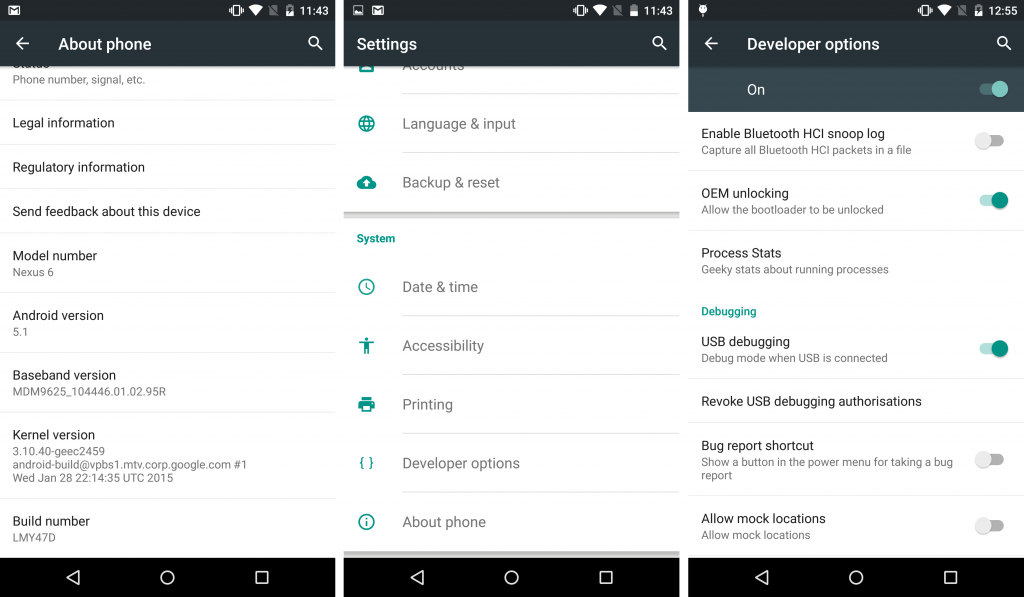
- Click on Volume Down + Power button and boot TWRP recovery and this key combination might be different for all the phone.
- Now open command prompt press the Shift key and Mouse right click and you will see a option of Open command prompt.

- You can also type “cmd” in the address bar and it will open your command prompt.

- Now, type the below command when you are booted into TWRP recovery.
adb backup --twrp

- Now you will see an option of backup and you can select what you want to take the backup and I will suggest you to take a backup of System, Data, and Boot. Make sure your phone backlight is turned on.
- Now move the slider and your backup will get started.

- You can take a backup using the below commands.
adb backup -f <filename> --twrp <options>
- The <options> are given below.
--compress: compress data system: backup system cache: backup cache data: backup data boot: backup boot etc for each partition.
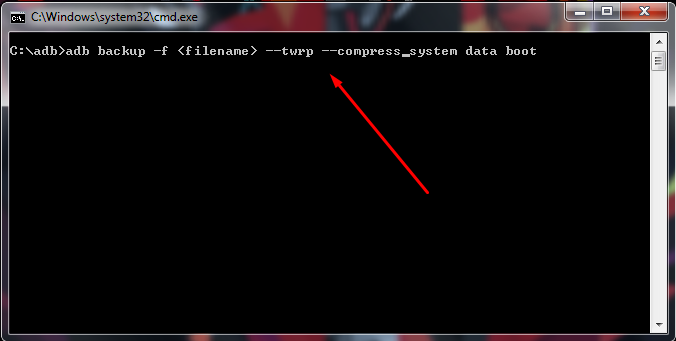
- You can select the name of the file name according to your choice and you can select anything of your choice.
- You can also select the multiple options like this one given below.
adb backup -f <filename> --twrp --compress cache system data
How to Restore TWRP backup from PC via ADB
- Goto the folder where you have taken the backup of your TWRP recovery.
- Click on the address bar and type “cmd” and you will see a command prompt.

- Reboot your phone to TWRP recovery.
- Type the below command to restore TWRP backup
adb restore <filename> or adb restore backup.ab
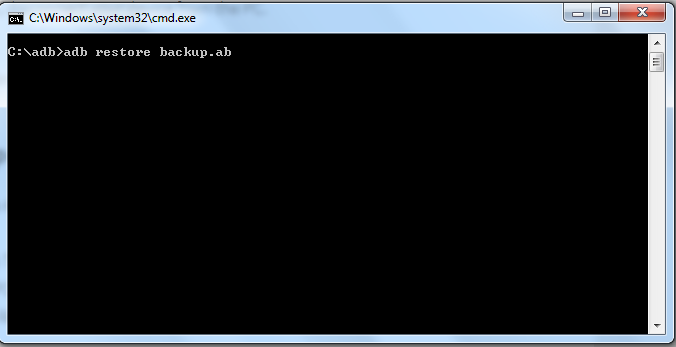
- Done your backup will get restored in some minutes and sit back and relax.
Video Guide:
[su_youtube url=”https://www.youtube.com/watch?v=clBVD6QOpRQ”]
Final Verdict:
This way you can easily take TWRP Backup directly to PC via ADB. This is the easy format which you can follow and enjoy taking backup on your phone.
Share this article with your friends who are having the issues in taking the backup on their phone and they will love it and save up some storage of their phone.
Thank you for visiting and keep visiting for more tips and tricks like this and I will meet you in the next one. If you have any issues in following this trick then please feel free to comment below.