iPhone is the best when you send the text message to your friends. The animation and the user interface all look amazing. We know mostly we forget to message our friends whether it is their birthday or sometimes when they want us to remember something very important. Today I will tell you the way you can easily Schedule Text Messages on iPhone.
Also Look: How to Install Google Assistant On iPhone in Any Country
We all know when it comes to Android the customization is good and there are no restrictions in sending the scheduled messages but when it comes to iPhone then we are limited and can’t do too many things with the iPhone and this is what makes the iPhone a more secure device.
There are a lot of the application available for the iPhone which helps you to schedule the text messages and on WhatsApp but there are certain restrictions in the iPhone and that is the message won’t be sent automatically to the sender instead it will send you the push notifications and you need to send the message by copying it.
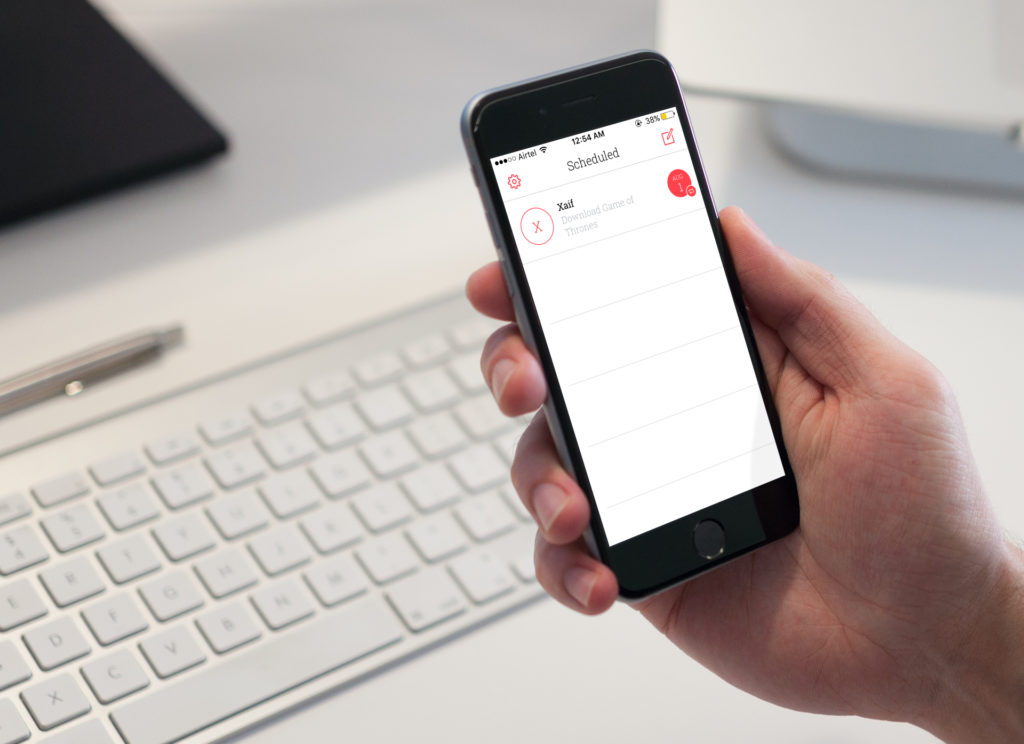
Table of Contents
Schedule Text Messages on iPhone
We most of the times forget our favorite friends birthdays, anniversary and sometimes we forget to message them. We always try to make them feel special by sending them the message on time or on 12.00 A.M sharp. You can remember those messages and all the other things by scheduling the text message on your phone.
Also Read: How to Enable Chat Heads For WhatsApp, Twitter, Telegram & Text Messages
We all know that the iPhone doesn’t allow to send the message automatically but it allows the users to send the push notification and it will help you to remind you every time.
There are a lot of third party applications which help the schedule message on iPhone. If you will see all the application they allow the users to send the push notification. The name of the application is Scheduled.
Scheduled – Schedule your text messages
The name of the app is Scheduled and the name says it all the way the application works and it allows the users to schedule the message and if you want you can send these message to WhatsApp too.
Also Read: How to Compress PDF Files On Android, iPhone & iPad
This is the best application with too many settings and when you will open the application it also tells us the message which you have set to scheduled and it is the great application in which you can work with it.
The user interface of the application is really great and you can use this application in the new version of the iOS 11. We have tested this application in the iOS 10 and it is working amazing and you should also give a try to this application on your iPhone device.

How to Schedule Text Messages on iPhone
- Download the Scheduled – Schedule your text messages application for your iPhone device from App Store.
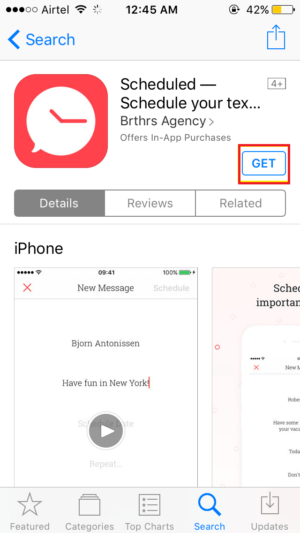
- Open the application and you will find a Create Message button.

- You need to select the Recipient to whom you want to send the message.

- Enter your message which you would like to send it to your friend.
- Select the Schedule date and select the date you want to get reminded to send the message.

- You can select the repeat button to repeat the message every day, weekly, monthly or yearly.

- Now click on the Schedule message and wait for the day and you will get the push notification of the message.

The Best Alternatives of Scheduled
1. Later
Later is the application which works the same way as the Scheduled and the best part of the application it will also allow you to schedule the tweets and email which you can send it later but you need to pay for the pro subscription of 4.99$ month and it is obvious and if you need the extra features then you can pay for the application and enjoy it. You can download the application from the App Store. If you will pay for the pro version of this app you can won’t be getting the auto send feature which is really a limitation of the Apple.
Also Read: How to Find Devices Connected To Your WiFi In Android and iPhone
2. Text Timer
Text Timer is the another application which helps you to Schedule Text Messages on iPhone. This application works the same way as scheduled and later works. There are the settings in the application which will help you to edit a lot of things. Text Timer allows you to send the message to any of your friends and also edit the message which you have scheduled to send it. Text timer is having a great user interface which you will love it on your device.
Final Verdict:
These were the list and the way you can Schedule Text Messages on iPhone. These applications also help you to remember it and it sends you the push notification which is one of the best features you can try on your device.
Also Read: How to Install Google Assistant On Your Windows, Linux, and Mac PC
Share this article with your friends and let them know about this amazing applications and you will never forget to wish your best friends.
Thank you for visiting and keep visiting and keep visiting for more tips and tricks like this and I will meet you in the next one. If you have any issues then please feel free to comment below and I will surely help you out.