Double Tap to sleep is one of the best features in the custom ROM right now. If you want to enjoy this feature on your custom ROM then you can head over to “Settings > Display” and turn on this feature. If you have the stock ROM then you can’t turn it on your device. Today we are going to tell you the way you can easily enable double tap to sleep on any Android device.
Also Read: How To Install Dolby Atmos On Your Android Device
There are a lot of application available on play store which allows you to enable double tap to sleep feature but all of the application requires root, and some of the applications are not working well on many devices.
If you have a stock ROM on your device and afraid of rooting your device and enjoy the double tap to sleep feature then you can download an application called as easy lock which helps the users to lock their device by double tapping on the status bar of your device or your lock screen.
Also Read: How To Install Viper4Android Fx On Your Android Device
Easy Lock is developed by an XDA Senior Member Aravind Sagar. The best part about this application is that it is ad-free, and there is an in-app purchase, but the app was removed from play store. You can enjoy this application on your device.

Enable Double Tap to Sleep on Any Android Device [No Root]
Android is best when it comes to the shortcuts. If you have issues in reaching the power button or your power button to lock your device every time, then you can install the easy lock application on your device.
There are many settings in the application such as it allows the users to select the double tap time. If you accidentally touch, then it won’t lock your device.
Easy Lock has the feature to lock your device if you double tap on Status Bar, Navigation Bar, Lockscreen, and notification shade which will allow you to put your device to sleep quickly.
There is some permission required you need to start before using the application on your device. You need Admin permission, Draw over other apps, App usage statistic. You need to enable this option on your device.
Also Read: How to Install Android O Status Bar On Any Android Device [No Root]
How to Enable Double Tap to Sleep on Any Android Device
- Download the Easy Lock application from here: Download
- Install the application, and you might get an unknown source warning. Click on “Settings“.
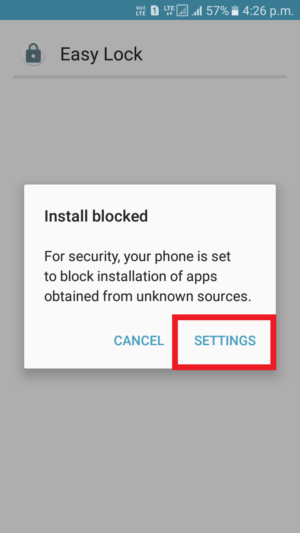
- Scroll down and enable the unknown sources and try installing the application again.

- Open it, and you will find that application needs Admin access to work. Click on Activate.
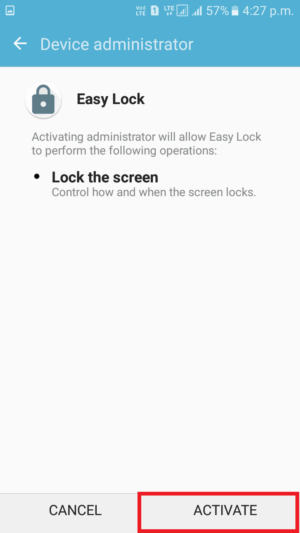
- Now, you need to enable the draw over other apps settings so click on “OK.”

- Allow the access to draw over other apps, and that’s it!
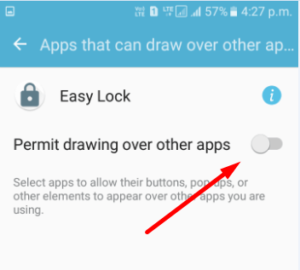
- Turn on the application and then enable double tap anywhere to lock.
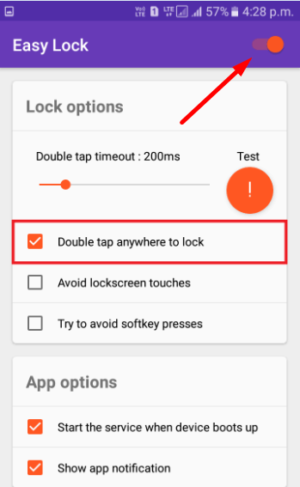
- That’s it! You have successfully installed the application on your device. Click on the status bar twice, and you will see your device will be locked.

- You can change the settings of the application according to your choice. If you want you can also hide the notification of the application. Make sure that you don’t force close the Easy App Lock.
Also Read: How to Change Pixel Density On Any Android Device [No Root]
Final Verdict:
You can easily Enable Double Tap to Sleep on any Android device. You don’t need a rooted Android device or a custom ROM. You can enable it on any device.
I hope you love this article and please share it with your friends and let them know the way you can easily enjoy the feature without root.
Thank you for visiting and keep visiting for more tips and tricks like this and I will meet you in the next one. If you have any issues then please feel free to comment below.