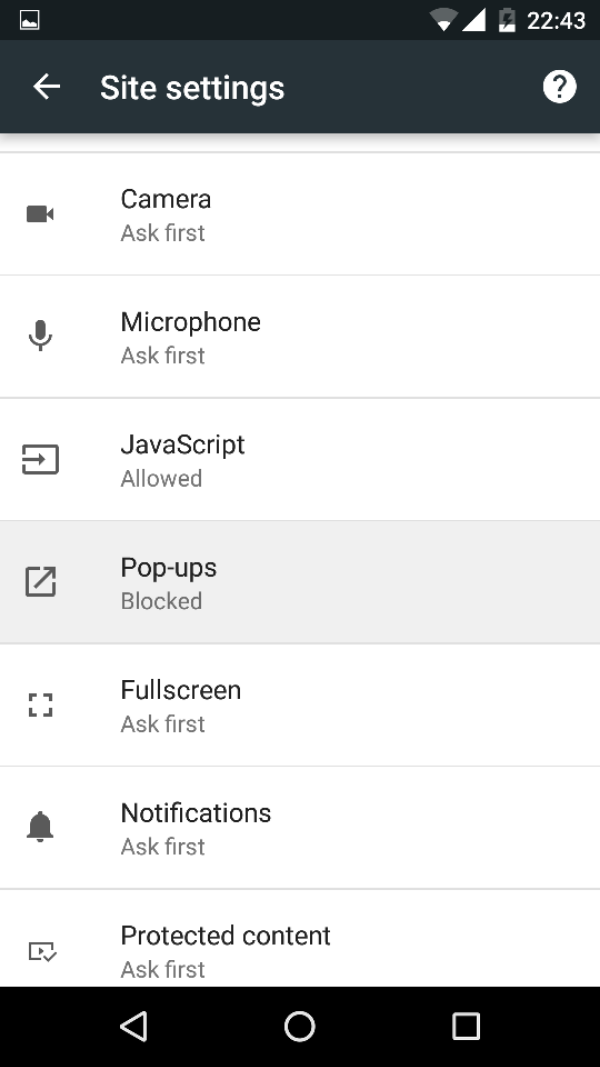We have used our android phones to browse through many websites. We have seen different kinds of advertisement and also different types of links. Sometimes when we visit and website there are pop-up ads coming and it vibrates our mobile phone. Some of the annoying ads are Your Phone has been infected by Virus, Your mobile needs Cleaner, Task manager ads. Those are some windows which come again and again and it annoys you. We are coming up with an article in which we will showing you the way to Block pop-up Ads On Android.
You may also like: Block The Google Ads In Your Android By Lucky Patcher
We never used this type of ads on our blog. The ads appear on those websites of illegal apps and that application which is illegal to download for example torrents. AdSense doesn’t give approval to them because of wrong content and malwares in their applications. So how will they earn money? No one will create any website for free so they sign up with third party ads to place on their website and use fake download buttons everywhere so that users click on their fake download buttons and they earn money from that kind of ads.
In today’s article, I will be showing you how can you block those pop-up ads on your mobile phone. These are some possible ways you can do to block all those pop-up ads on your device which irritates while visiting any website. This is some possible ways you can do to block those ads I have personally tested this and it is working absolutely fine.
How To Block pop-up Ads On Android
Step 1: Open your default browser and make sure you have blocked pop-ups by going into settings
Step 2: Enable Data Saver in your Chrome browser by opening settings
Step 3: Install Ad Block Browser and surf internet from that browser to block those pop-up ads
Step 4: Open your Phone setting and click on Wi-Fi, after opening your WiFi and do some changes in your WiFi network
Step 5: Hold on your Wi-Fi network and Modify the network settings
Proxy – Manual
Proxy Hostname – Local Host
Proxy Port – 2020
IP Settings – DHCP
After doing changes just save it and you’re done and now surf internet this trick works when you are using WiFi. When you are using the internet like 3G / 4G so do the above changes in your chrome browser and try to install Adblock browser on your device so that you can block those annoying ads.
You may also like: How to Completely Control Your Android With Just Your Head
Final Verdict:
If you have any issues you can shoot the comment below and this is the possible ways to block those ads. If you want us to write some articles which come across your daily life comment below and we will search for your solution. Thank You for visiting and keep visiting for more Tricks on Android Mobile Phones.